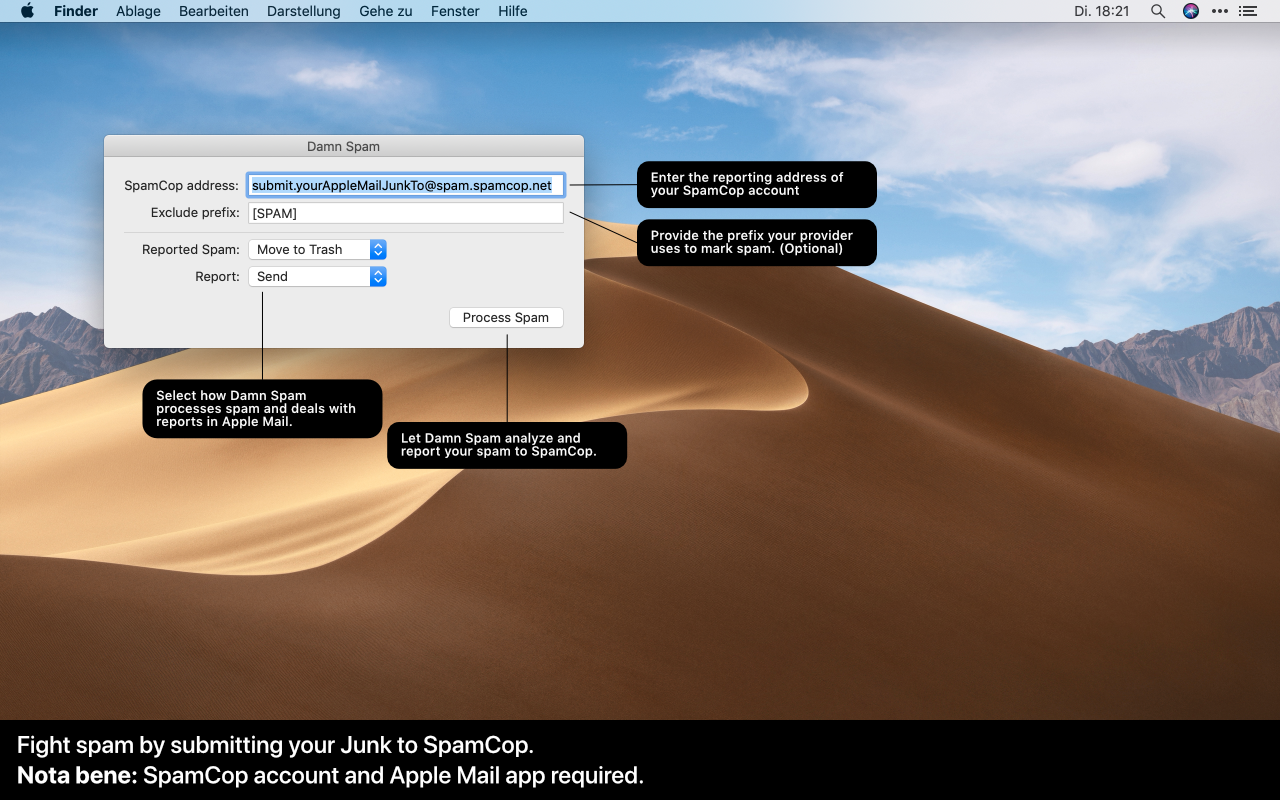Damn Spam for Mac facilitates reporting spam e-mail messages to SpamCop.
How Damn Spam Works
Damn Spam scans all messages in the Junk folder of Apple Mail for macOS, reports them to SpamCop to receive an e-mail message to report them as spam. It tries to match SpamCop’s rules of service by only reporting spam for the last 48 hours.
How to Report Spam to SpamCop?
- Carefully read SpamCop’s Definition of Spam.
- Register at SpamCop.
- Copy your personalized e-mail reporting address to Damn Spam’s Spam Cop address field.
- Quickly check if all messages in you Junk folder of Apple Mail match SpamCop’s rules.
- If your provider prefixes Junk e-mail sorted out server-side, enter the prefix to the Exclude prefix field of Damn Spam.
- Select...
- Mark or Move to Trash to choose if Damn Spam leaves messages marked in your Junk folder of Apple Mail or moves them to the trash folder.
- Send or Safe as Draft to choose if Damn Span sends the report to SpamCop directly or saves it to your Draft folder for further checks.
- Click Process Spam in Damn Spam.
First Damn Spam will scan your Junk mail folder, compiles a report and sends it to SpamCop. Or saves it as a draft for you o manually send it. Then SpamCop will analyze your Damn Spam report. This usually takes a moment or two. As soon as its done, you will get an e-mail from SpamCop with instructions how to proceed to sing off on every single spam message reported.
Why you might still get Spam
As you might image, counter fighting spam is a Sisyphus task; neither Google (on Gmail) nor other marketing machines are interested in stopping spam. They analyse all your email and probably use even the spam you get to train their algorithms for advertisement.
Damn Spam works most effectively if your email provider uses SpamCop as a server-side psam filter. However, since SpamCop reliably analyses where a message comes from and who serves the links it contains and reports to its operators, it can be assumed that it is also worthwhile to report spam otherwise. Moreover in many cases, SpamCop also informs the operators of your e-mail account about the abuse. It just may take a little longer for you to see an effect in these cases.
How to Install Damn Spam
- Download Damn Spam 1.2.5 here.
- Launch Damn Spam.
Damn Spam has been checked by Apple for malware and notarised for use with Gatekeeper. Depending on your system settings, you might need to follow the steps below to use Damn Spam:
- Right or control click the Damn Spam app and choose "Open".
- A dialog will appear stating, that you download Damn Spam from Zimmer & Partners.
- Choose the "Open" option.
Version History
- 1.0 First final release
- 1.0.1 Fix for submitting only few spam messages at once and preparations for macOS Catalina
- 1.1 Introduced a limit of 50kb to better match SpamCop's rules and other tweaks
- 1.2 Update for Apple Silicon (M1/M2) Macs
- 1.2.5 Fixes and Performance improvements
System Requirements
- macOS 10.14.x or later
- Works on macOS 10.5 aka Catalina
- Damn Spam might run on older versions of macOS too, but you just have to
Privacy Policies
Damn Spam does not collect any data. It stores your SpamCop reporting address locally only and reports spam directly through your Apple Mail app. Refer to the SpamCop’s Policies and Disclaimers for further conditions on using their services. Moritz Zimmer, the owner of Damn Spam’s copyright, can change this policy any time with notice hereby.